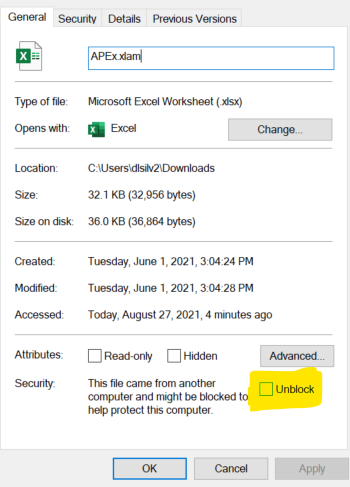
Click the "Unblock" checkbox so that it contains a checkmark. The add-in should load automatically when Excel restarts.
APEx: Analysis of Processes with Excel
An Excel Add-In to integrate the tabular data found in Felder, Rousseau, and Bullard's Elementary Principles of Chemical Processes and to assist students in learning to solve systems of algebraic equations using Excel's Solver tool.
APEx Documentation (READ ME BEFORE ATTEMPTING TO USE THE ADD-IN)
Recommended for Windows Office 2019, Office 365 for Mac and Windows, 32-bit and 64-bit versions.
APEx Excel Add-in 1.17 (RIGHT
CLICK AND SELECT "SAVE LINK AS..." or "SAVE TARGET AS... ." DO
NOT OPEN IN EXCEL, RECOMMENDED TO BE INSTALLED BEFORE USE-- DO NOT DOUBLE-CLICK AFTER
DOWNLOAD. SEE DOCUMENTATION. )
Is APEx not loading when you restart Excel after installation? Recent updates to Microsoft Office require that you make the APEx.xlam file a trusted file. To fix this, open Windows Explorer (WindowsKey+E), navigate to the folder where APEx.xlam is located, and right click on the APEx.xlam file. Select Properties. At the bottom of the General tab there may be a Security section that states "This file came from another computer and might be blocked to help protect this computer." Select Unblock. Restart Excel, and APEx should load.
If APEx still does not load after a restart we can make the folder a trusted location. In Excel, go to the File tab, then select Options. Now select Trust Center from the sidebar. Click the Trust Center Settings button, then select Trusted Locations from the sidebar. If you have placed APEx.xlam anyplace but one of the list locations, click Add new location. Click Browse and navigate to the location where APEx.xlam is saved. Click OK four times to exit and restart Excel. If APEx is installed, it should now load.
APEx Excel Tutorial Workbook (open only after installing APEx or functions will return errors)
Use the spacebar to pause the video as needed. Refer to the documentation for more detail.
Does APEx load when you install, then not load when you restart Excel? Open the folder containing APEX.xlam in File Explorer (press <Windows>-e) and navigate to the Download folder or other location where the file is stored. Right click on the file. The dialog displayed should look something like this:
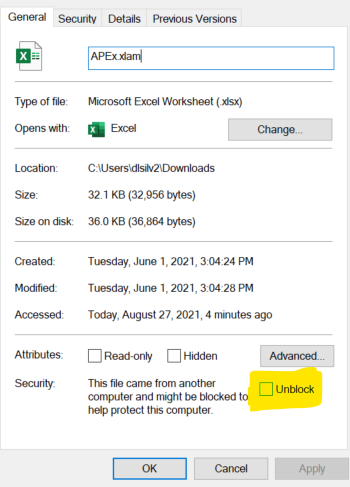
Click the "Unblock" checkbox so that it contains a checkmark. The add-in should load automatically when Excel restarts.
On managed systems (like those in a computer lab or classroom) you may not have the option to unblock. For this case, follow these instructions provided by Dr. Leah Granger of NC State University.
David L. Silverstein, Ph.D., P.E.
University of Kentucky
APExSupport@outlook.com
(270) 534-3132
Last updated August 2023. Updated to 1.17 to address deprecated modes of creating toolbar entries. Updated to 1.16 to fix parsing issue where some variables were not converted correctly to the correct cell reference. Updated to 1.15 to fix issues with superheated steam table lookups for U and H specifying T and V. Updated fixes for APEx not loading after restart. Updated compatibility with 64-bit editions of Office. Updated to version 1.13 (Fixes for steam tables at high temperatures, some interpolations with U,H,V as input).